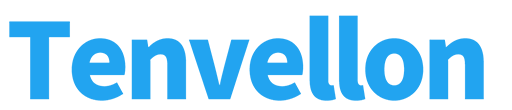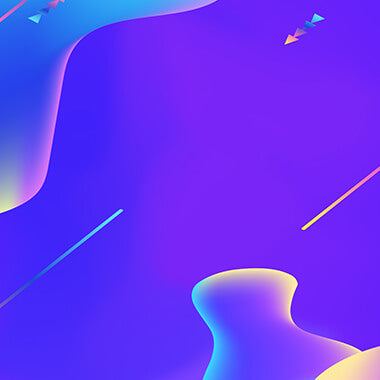How to Control the Camera at PC (V380)
Hello, guys!
If you don't know how to control your V380 camera with the PC CMS, here is V380 Pro CMS software simple tutorial.
Preparations:
1. Make sure your camera is configured.
2. Make sure your camera is connected to the Internet.
3. Download and install the CMS software.
4. Login to CMS software
(If you don't know how to log in, check out the previous tutorial): Click Here
After login, you will see the following interface
1. Group Page
2. Live Viewing Page
3. Control Area
4. Add New Device Button
5. Multi-Screen Area

All connected cameras will be displayed in the group. You can click the right mouse button to pop up the group setting option, and set the group according to your usage.

Depending on the type of camera, select the corresponding type of control button in the control area.
For example, if the connected camera is a fisheye panorama type, you can select the multi-view mode.
If a light bulb type camera is connected, you can operate the light switch in the light control button.


CMS software supports connecting multiple cameras, the software can set 4 ~ 64 split screen.
If you have multiple cameras connected and want to adjust the display position of the camera according to your preferences. You do not need to delete the camera, just click the edit button, and then drag the camera to the corresponding position with the mouse to complete the display position adjustment.



After clicking the screenshot and video buttons in the control area, the software will automatically capture/record and save them on your computer. For the storage location of the screenshots and video files, you can modify them at the software settings button in the upper right corner. If you use a computer for recording, you need to pay attention to storage space.
The software also supports playback camera's video file, which can be searched and played according to the timeline and date. It also supports the management and download of video files.